How to setup Linux subsystem in Window 10
Posted on Jan 20, 2019
The blog shows the guide to setup Linux subsystem in Window 10.
There are some steps which can help you working on Linux system
- Changing some features in Window as the below images
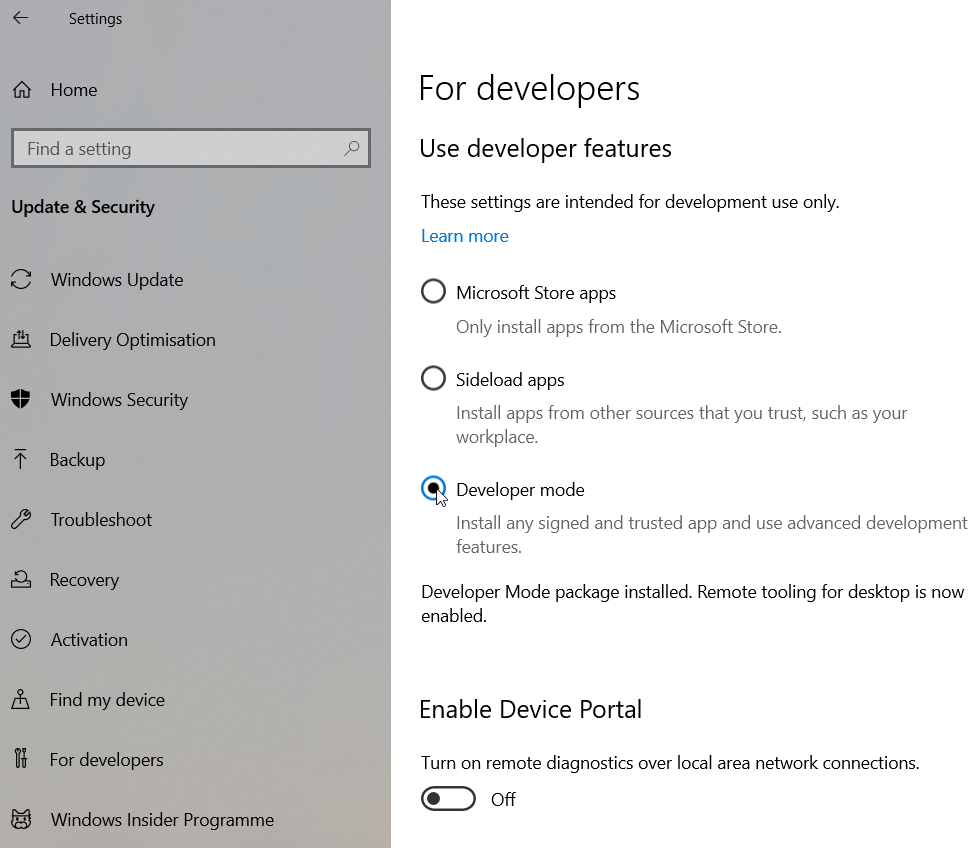 -
-
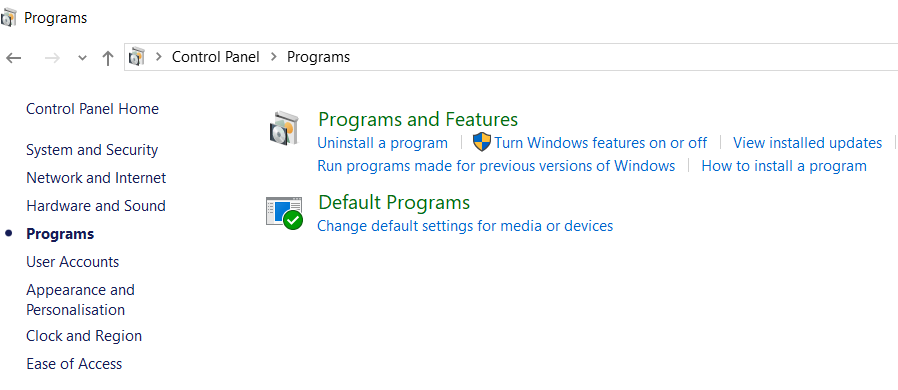
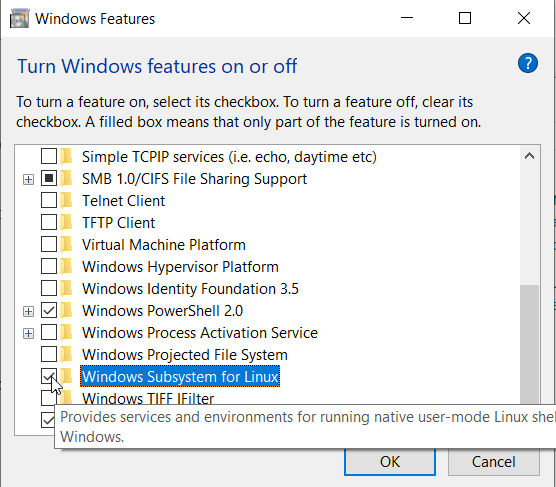
- Next step is downloading the Ubuntu app from Microsoft Store in Window.
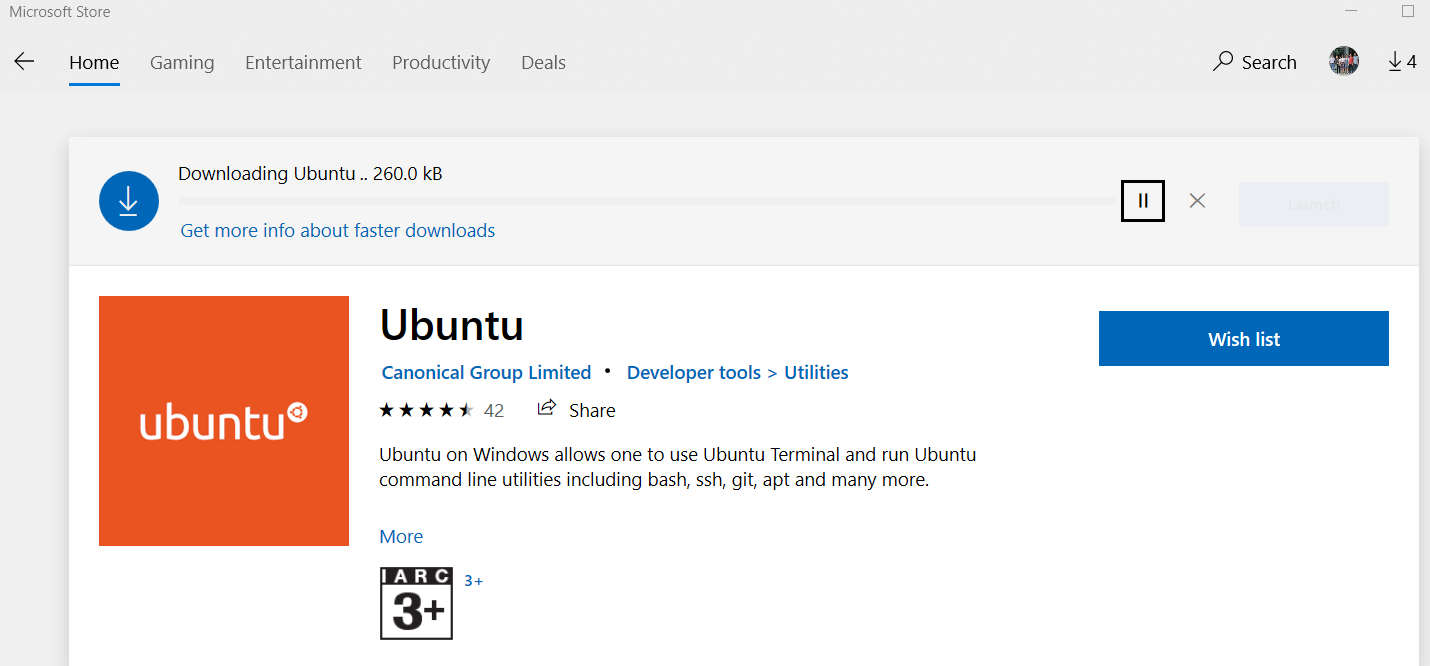
Working on Ubuntu bash
- If we do
$ lscommand, there is nothing here. $ cd /then$ lswe can see the root of subsystem. mnt is the C folder of Windowcd mnt-$ ls-$ cd Cnow we are working on C folder of window- From
/mnt/c/users/ngoct/Projectswe do$ sudo apt updateto avoid data corruption if we work on the folder in linux subsystem inside window folder. - Next is to upgrade
$ sudo apt upgrade.
Working on Visual Studio Code on WSL:Ubuntu
-
Install
tamlam@DESKTOP:/mnt/c/Users/ngoct/Projects/coder$ code.- Create a new file:
$ touch main.cpp
-
Setting
- Fix error:
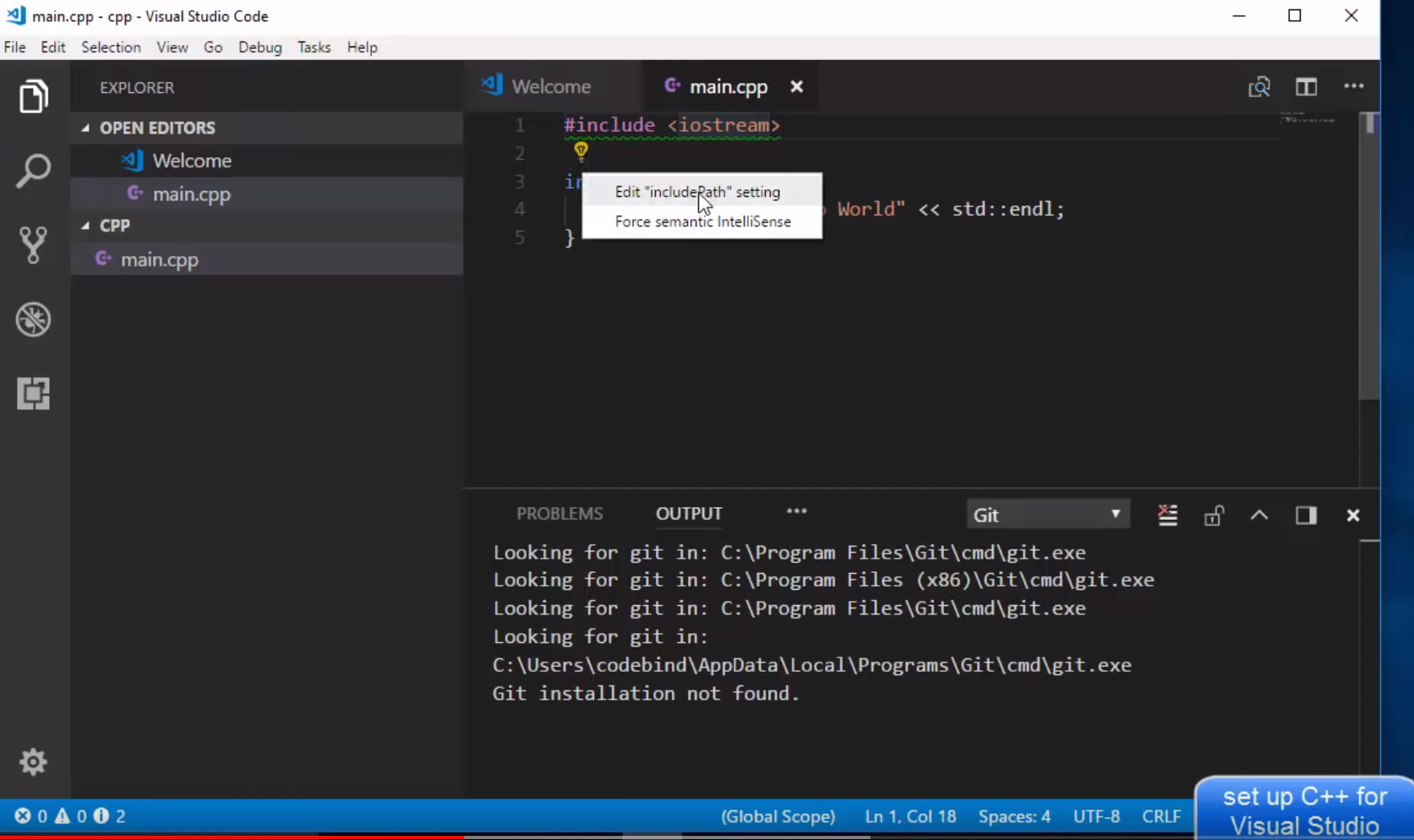
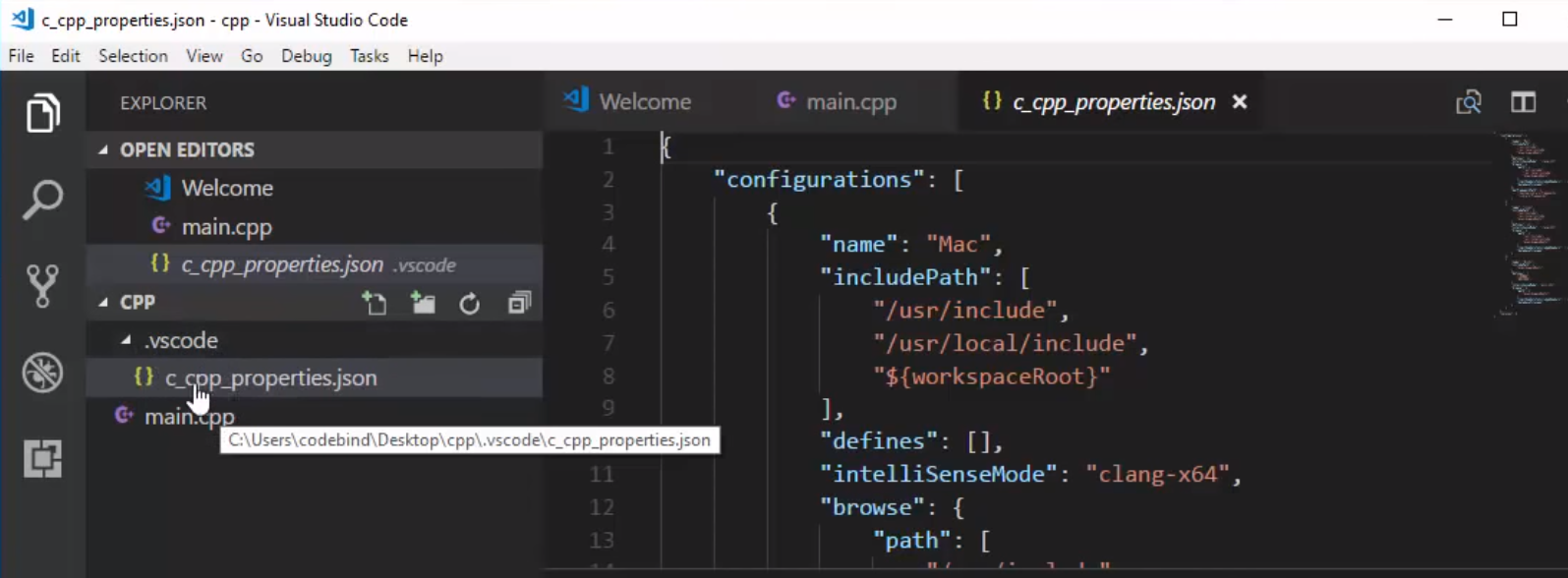 Ctrl + Shift + P in the tab of c_cpp_properties.json, change the default setting to “compilerPath”: “/usr/bin/g++”
Ctrl + Shift + P in the tab of c_cpp_properties.json, change the default setting to “compilerPath”: “/usr/bin/g++”
- Fix error:
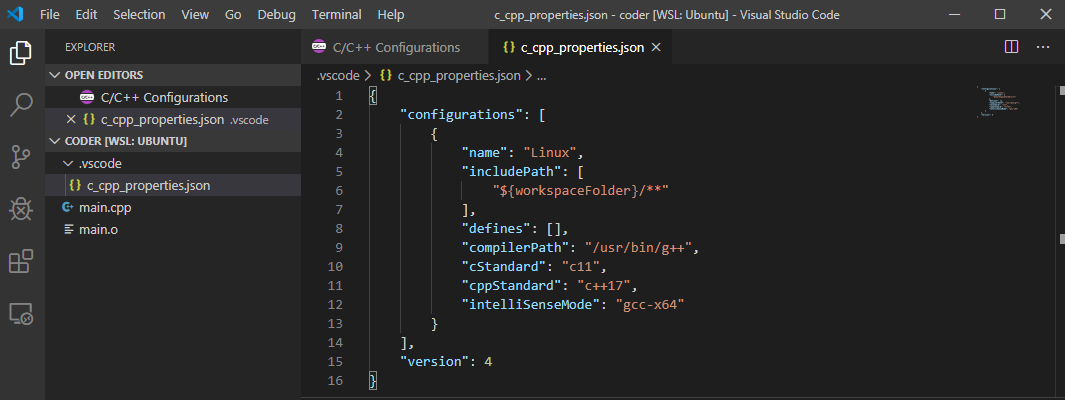
- Run the code
$ gcc main.cpp -lstdc++ -o main.o then
$ ./main.o in the Terminal on VSCode
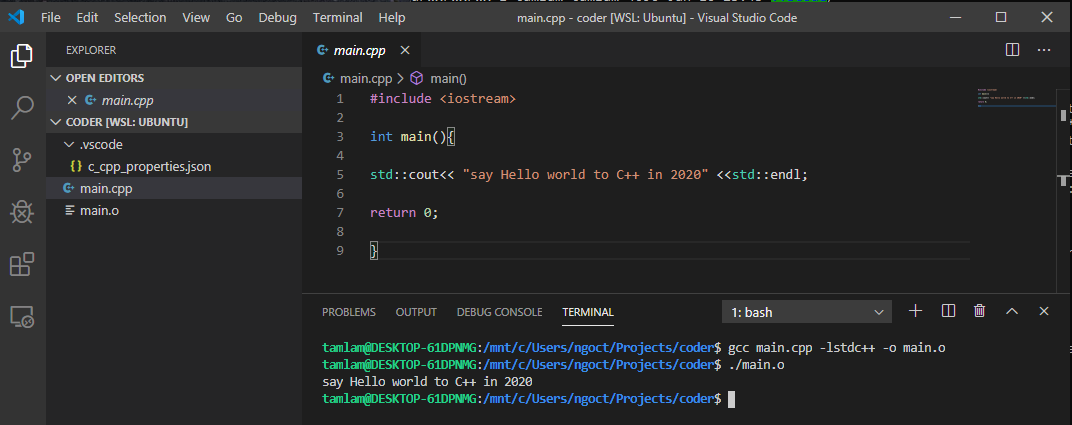
Reference:
- T.Raj - VSCode on WSL:Ubuntu on Youtube - CppCon channel - 25/6/2019
- T.Raj - News on VSCode on Youtube - CppCon channel - 18/10/2019
- Windows 10 Bash & Linux Subsystem Setup